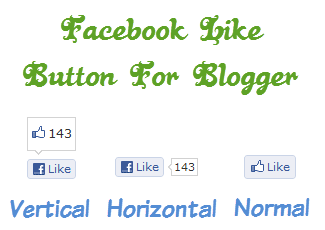
ADD FACEBOOK LIKE BUTTON TO YOUR BLOGGER POSTS
Hello Freinds !! In This Tutorial You Will Learn That How to Add Facebook Like button on the blog post .. As All We Know Facebook Is The Largest Social Networking Site , Billion of Users Use Facebook Daily . Facebook Is The Social Networking Site Where Anyone can talk with each other , play or any type of thing ... There are 3 Types of buttons .. You Can see Them in the picture at the top .. ! So Lets Get Started ...
Note:- This Like Button will Not Like your Fan Page it will Like And Discuss your Post.
Note:- This Like Button will Not Like your Fan Page it will Like And Discuss your Post.
How To Add Facebook Like Button To Your Blogger Posts?
Step 1 : Login to Blogger then go to Dashborad
Step 2 : Click on Drop Down Menu and select Template
Step 3 : Backup your Template before making any changes to your blog
Step 4 : Now Click on Edit HTML => Proceed => Expand Widget Templates
Step 5 : Press Ctrl + F and search the code shown below
<data:post.body/>- If you Want To Add This Like Button Just Below Of Post Title Then Add The Below Code (Which You Want) Before Of <data:post.body/>
OR
- If you Want To Add This Like Button Just Below Of your Post Then Add The Below Code (Which You Want) Below Of <data:post.body/>Choose Facebook Like Button Designs
There Are Three Facebook Like button Designs ... Following Are The Name Of Them ..
1: Vertical Count
2: Horizontal Count
1: Vertical Count
2: Horizontal Count
3: Without Count

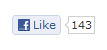
<b:if cond='data:blog.pageType != "static_page"'> <iframe allowTransparency='true' expr:src='"http://www.facebook.com/plugins/like.php?href=" + data:post.canonicalUrl + "&send=false&layout=button_count&show_faces=false&width=90&action=like&font=arial&colorscheme=light&height=21"' frameborder='0' scrolling='no' style='border:none; overflow:hidden; width:90px; height:21px;'/> </b:if>

If You Are Facing Any Type of Proble Doing This Then Tell Us Via Comments and We Will Help You To Solve Your Problems as fast as possible .. :)
1: Vertical Count

<b:if cond='data:blog.pageType != "static_page"'> <iframe allowTransparency='true' expr:src='"http://www.facebook.com/plugins/like.php?href=" + data:post.canonicalUrl + "&send=false&layout=box_count&show_faces=false&width=55&action=like&font=arial&colorscheme=light&height=62"' frameborder='0' scrolling='no' style='border:none; overflow:hidden; width:55px; height:62px;'/> </b:if>
2: Horizontal Count
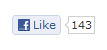
<b:if cond='data:blog.pageType != "static_page"'> <iframe allowTransparency='true' expr:src='"http://www.facebook.com/plugins/like.php?href=" + data:post.canonicalUrl + "&send=false&layout=button_count&show_faces=false&width=90&action=like&font=arial&colorscheme=light&height=21"' frameborder='0' scrolling='no' style='border:none; overflow:hidden; width:90px; height:21px;'/> </b:if>
3: Without Count

<b:if cond='data:blog.pageType != "static_page"'> <iframe allowTransparency='true' expr:src='"http://www.facebook.com/plugins/like.php?href=" + data:post.canonicalUrl + "&send=false&layout=standard&show_faces=false&width=450&action=like&font=arial&colorscheme=light&height=35"' frameborder='0' scrolling='no' style='border:none; overflow:hidden; width:450px; height:35px;'/> </b:if>
Enjoyed This Post





















0 comments:
Post a Comment